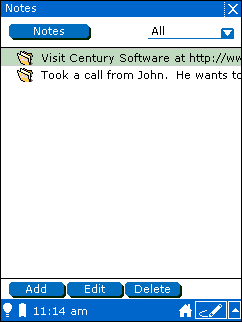12.2. Adding a new note
Click the Add button.
The Notes displays a new blank note.
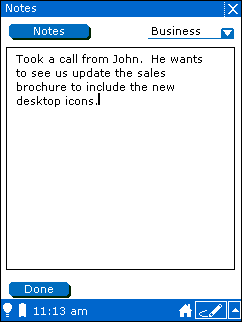
Enter the text for this note.
If you want to categorize this note, tap the category menu and choose the category to which you want to assign your new note.
Note: The Notes application assigns the default category to new notes based on the active category when you tapped the Add button. For example, if you are viewing notes in the "Business" category when you tap Add, the Notes application creates a new note with the category set to "Business". You can change a note's category at any time.
When you finish entering text, tap the Done button.
The Notes application displays the first line of your note in its list of notes for the current category.