Chapter 2. Using the PIXIL ScreenTop Manager
- Table of Contents
- 2.1. To start an application
- 2.2. To stop an application
- 2.3. Using the ScreenTop Toolbar
When you start your embedded Linux device, you see the PIXIL ScreenTop manager.
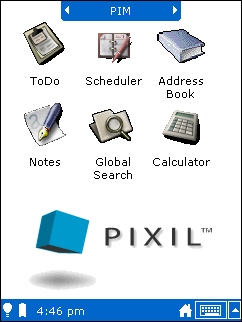
The ScreenTop enables you to start applications, the on-screen keyboard, and the handwriting recognition utility. Through the toolbar at the bottom of the screen, you can also turn the backlight on or off, monitor your battery status, and return to the ScreenTop manager.
2.1. To start an application
To start an application, first change to the page containing the application you want to start. At the top of the screen you see the screentop page indicator.

The text in the screentop page indicator tells you the name of the current page. To change pages, tap either the left or right arrow buttons. Continue to tap the arrow buttons until you see the application you want to start.
To start an application, tap the application's icon. For example, to start the Clock application, change to the "Utilities" page and tap the Clock icon.
