5.2. Using the Set Time-Date Utility
The Set Time-Date utility lets you set the time, date, and time zone for both your home location and for a visiting location.
5.2.1. Setting the Current Date and Time
From the System Configuration menu, tap the Set Time-Date menu item.
The System Configuration Utility starts the Set Time-Date utility.
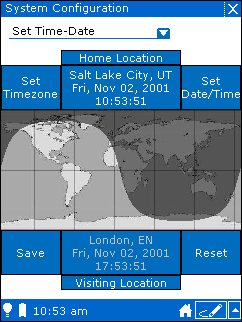
Tap the Set Date/Time button.
You see the Time Window.
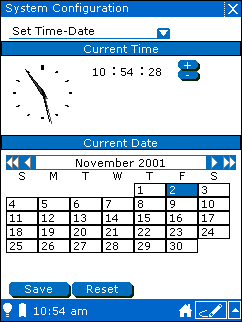
To set the hour of the day, tap the hour and use the Plus and Minus buttons to change the hour to the correct time.
Set the minutes and seconds using the same procedure.
To set the date, you first change to the correct month and year displayed with the arrow buttons.
Once you have the correct month and year, tap the correct date.
Tap the Save button.



