Chapter 23. Searching the Desktop Database
While working with the PIXIL Desktop, you might want to find a particular event, contact, task, or note. The PIXIL Desktop application provides a search tool that enables you to search for text in any of your stored information.
From the Edit menu, choose Find. (You can also choose the search icon on the toolbar.)
You see the Search Database dialog box.
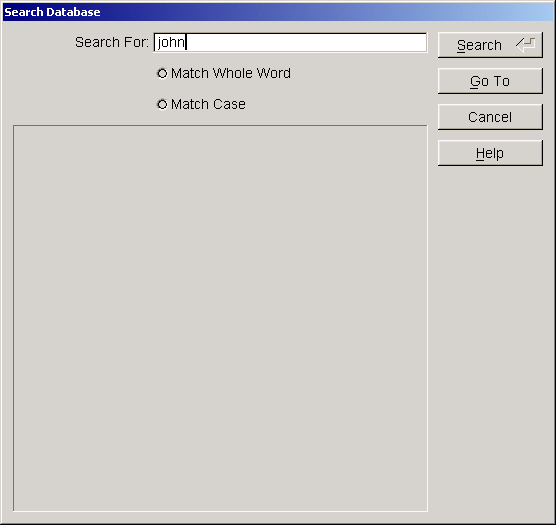
In the Search For field, enter the text you want to find.
If you want the search to match only whole words, check the Match Whole Word box.
If you want the search to match the case of the text in the Search For field, check the Match Case box.
Choose the Search button.
A list of matching entries appears in the results field.
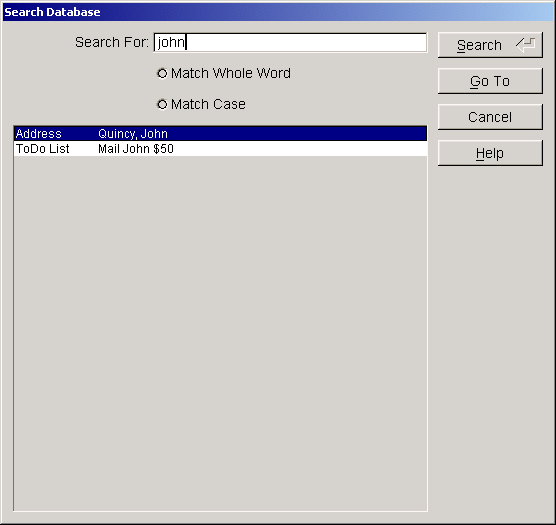
To view one of the items from the results list, highlight the item you want to view and choose the Go To button.